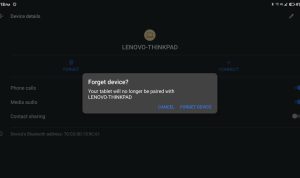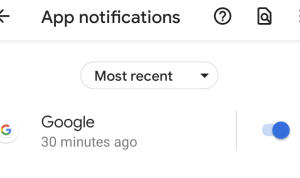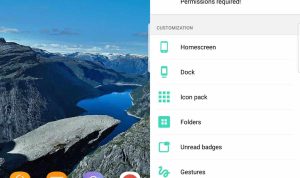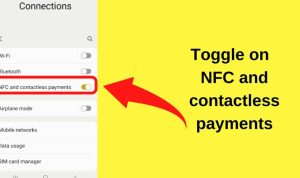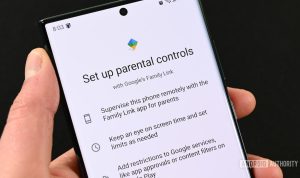Exploring Android Multitasking Features opens the door to a fascinating realm where efficiency meets innovation, crucial for today’s fast-paced digital lifestyle. Multitasking in Android isn’t just a convenience; it’s a vital aspect of enhancing user experience across various devices. Over the years, Android has evolved significantly, introducing powerful multitasking capabilities that not only boost performance but also cater to diverse user needs, making daily tasks smoother and more intuitive.
From split-screen functionalities to picture-in-picture modes, Android’s multitasking features allow users to juggle multiple applications seamlessly, driving productivity and convenience in ways previously unimagined. This exploration dives deep into how these features function, their benefits, and how users can leverage them for an enhanced digital experience.
Introduction to Android Multitasking
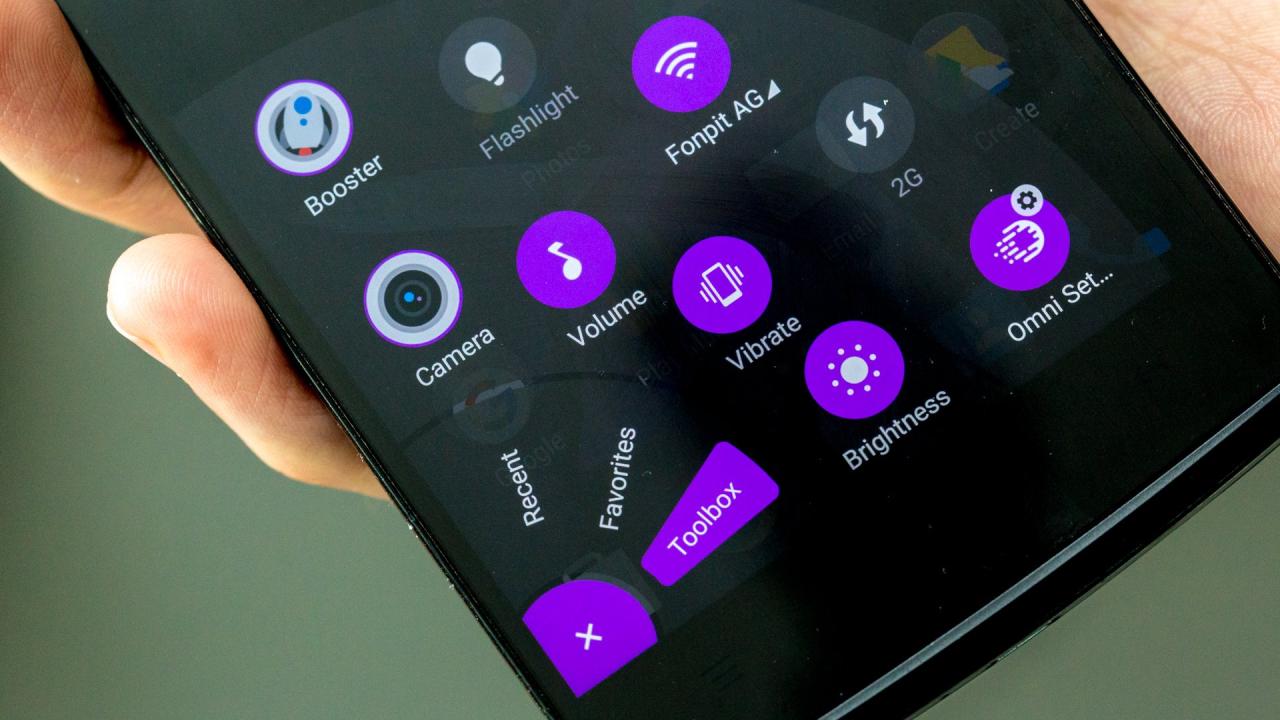
Multitasking in Android refers to the capability of the operating system to manage multiple applications running concurrently. This feature significantly enhances the user experience by allowing users to switch between apps seamlessly, thereby improving productivity and ensuring that tasks can be completed more efficiently. Android multitasking is a hallmark of modern mobile computing, making it an essential feature for users who demand flexibility and speed from their devices.Over the years, Android multitasking has evolved considerably, adapting to user needs and technological advancements.
From the early days of Android, where multitasking was limited and required apps to be closed for new ones to open, the system has grown to include features like split-screen mode, picture-in-picture, and improved app switching capabilities. Each version of Android has introduced enhancements that have refined how multitasking is handled, culminating in a robust framework that allows for a more fluid user experience.
Benefits of Effective Multitasking on Device Performance
Effective multitasking not only elevates the user experience but also optimizes device performance. A well-implemented multitasking system can lead to the following benefits:
Improved Productivity
Users can easily switch between applications, allowing for real-time collaboration, note-taking, or task management without losing context.
Resource Management
Advanced multitasking features enable better utilization of system resources, such as CPU and RAM, ensuring that active applications receive the necessary power while less critical tasks are paused or minimized.
Enhanced App Responsiveness
With the ability to run multiple apps simultaneously, users experience fewer delays or lags, contributing to a smoother overall operation.
User Engagement
Features like picture-in-picture enhance engagement by allowing users to watch videos or attend video calls while interacting with other apps.
“Effective multitasking on Android devices transforms how users interact with technology, leading to a more dynamic and responsive experience.”
To illustrate the impact of multitasking, consider the case of a user who is working on a presentation while simultaneously attending a video call. With split-screen capabilities, the user can adjust their slides on one half of the screen while keeping the video call active on the other, resulting in a more productive session without the need to toggle between applications.
The seamless transition between tasks exemplifies the benefits of a well-designed multitasking system, reinforcing the importance of these features in modern Android devices.
Overview of Multitasking Features
Multitasking on Android devices has evolved significantly, providing users with a range of features that enhance efficiency and usability. These functionalities allow individuals to seamlessly switch between applications, manage multiple tasks, and ultimately improve their productivity. In this section, we will explore the primary multitasking features available on Android devices, highlight popular applications that leverage these features, and discuss how multitasking benefits various user roles.
Primary Multitasking Features in Android
Android offers several key multitasking features that are integral to its user experience. These functionalities not only provide convenience but also ensure that users can effectively manage their time and tasks.
- Split Screen Mode: This feature allows users to run two applications simultaneously on the same screen. For instance, one can browse the web while taking notes, enhancing the ability to multitask without switching back and forth.
- Picture-in-Picture (PiP): With PiP, users can continue watching video content in a small window while interacting with other apps. This is particularly useful during video calls or streaming services where users might want to refer to other information while watching.
- Recent Apps Overview: Android devices enable quick access to recently used applications through an overview menu, allowing for swift app switching. Users can easily jump back to a previous task without losing progress.
- Notification Management: Notifications from various applications can be viewed and acted upon quickly, allowing users to respond to messages or alerts without interrupting their current task.
Popular Multitasking Applications and Their Functionalities
A variety of applications take full advantage of Android’s multitasking capabilities, catering to different needs and preferences. Utilizing these apps can significantly bolster productivity.
- Microsoft Office Suite: This suite includes Word, Excel, and PowerPoint, allowing users to create and edit documents while easily switching between them. The cloud integration facilitates real-time collaboration.
- Slack: As a communication tool, Slack enables team collaboration through messaging, file sharing, and video calls. Users can multitask by participating in discussions while working on other projects.
- Google Keep: This note-taking app allows users to jot down ideas while browsing the web or during meetings. Its integration with other Google services enhances its functionality for multitasking.
- Spotify: This music streaming service allows users to listen to music while using other applications, offering a personalized audio backdrop that can enhance focus and productivity.
Enhancing Productivity Through Multitasking
The benefits of multitasking extend across various user roles, enabling individuals to accomplish more in less time.
- Students: They can take notes while researching online, organize group projects in real-time, and manage multiple apps for studying and communication.
- Professionals: Employees can handle emails while working on presentations, participate in virtual meetings, and manage tasks using productivity applications, allowing for more efficient work processes.
- Creatives: Artists and designers can draw or edit images while referencing tutorials or browsing inspiration, fostering a more dynamic creative process.
Multitasking on Android enhances user experience by allowing seamless transitions between apps, ultimately leading to improved productivity.
Split Screen Functionality
The split-screen feature on Android devices allows users to multitask by running two apps simultaneously on the screen. This functionality enhances productivity and provides a seamless experience for users who need to engage with multiple applications at once. Whether you’re watching a video while browsing the web or taking notes while reading an article, split-screen can be a game changer.To enable and use the split-screen feature, follow these simple steps.
First, ensure that your device supports split-screen functionality, as not all apps may be compatible. Once confirmed, you can easily access this feature through the app overview screen.
Enabling and Using Split-Screen
To engage the split-screen mode effectively, follow these instructions:
1. Open the First App
Launch the application you want on the top half of the screen.
2. Access Recent Apps
Tap the recent apps button, usually represented by a square or a set of overlapping rectangles, on your navigation bar.
3. Select the App for Split-Screen
Locate the app you wish to use in split-screen mode. Tap and hold the app’s icon until a menu appears.
4. Choose Split-Screen Option
From the menu, select the option to open the app in split-screen view. The app will now occupy the top half of the screen.
5. Select the Second App
Choose another app from the recent apps list or your app drawer to occupy the lower half of the screen. This can be done by tapping on the desired app.Once both apps are on the screen, you can adjust the size of each window by dragging the divider between them. This flexibility allows you to customize your view based on your tasks.
Managing Apps in Split-Screen Mode
When using split-screen, it’s essential to manage the apps efficiently to maintain a smooth experience. Here are some tips for managing your split-screen apps:
Switching Apps
To change one of the apps in split-screen mode, tap the recent apps button again. Select the new app you want to use, and it will replace the app currently displayed in the bottom half.
Closing Apps
Simply drag the divider all the way to the edge of the screen to close one of the apps. This action will revert back to the full-screen view of the remaining app.
Rearranging Apps
If you wish to swap the positions of the apps, you can do this by dragging the divider to the opposite side.These management techniques can enhance your multitasking capabilities and ensure that you are using your screen real estate effectively.
Limitations and Potential Issues
Although split-screen functionality is a powerful tool, there are some limitations and issues users may encounter. It is important to be aware of these factors:
App Compatibility
Not all apps support split-screen mode. Some apps may not function correctly or may restrict access when in this mode.
Performance Issues
Running two resource-intensive applications simultaneously may lead to lagging or crashing, particularly on older devices with limited processing power.
User Interface Constraints
Depending on the screen size of the device, the split-screen can make it difficult to interact with both apps effectively, especially on smaller displays.
Limited Features
Some apps may not offer full functionality when used in split-screen mode, leading to a less than optimal user experience.By understanding these limitations, users can better navigate their multitasking needs and make informed decisions about when to use the split-screen feature.
Picture-in-Picture Mode
Picture-in-Picture (PiP) mode is an innovative multitasking feature that allows users to watch videos or engage in video calls while simultaneously using other applications. This convenient functionality enhances productivity and user experience on Android devices, making it easier to juggle multiple tasks without losing sight of important visual content.The Picture-in-Picture feature is primarily designed for video playback and video conferencing applications, enabling users to minimize a video to a small, movable window that stays on top of other apps.
This means you can continue watching your favorite show or be part of a video call while browsing the web, texting, or checking your emails. Some popular use cases include:
Activation of Picture-in-Picture Mode
To take advantage of Picture-in-Picture mode, users must ensure their device and the apps they wish to use support this feature. Activating PiP mode is a straightforward process:
- Open a supported app, such as YouTube or Google Duo.
- Start playing a video or initiate a video call.
- Tap the home button or swipe up to access the home screen, and the video will automatically shrink into a small window.
- You can move the window anywhere on the screen and resize it as needed.
For users who want to ensure that PiP is enabled for specific applications, navigating to the settings is essential. Here’s how:
- Access the Settings app on your device.
- Scroll down and select Apps & notifications.
- Choose the desired app and tap on Advanced.
- Enable the Picture-in-Picture option.
The advantages of using Picture-in-Picture mode are notable, especially for video streaming and video calls. The flexibility offered by PiP allows users to maintain engagement without interruption. Here are some specific benefits:
Enhanced Multitasking
Users can effortlessly switch between tasks, ensuring they stay productive without pausing their entertainment or communications.
Improved Video Experience
The small window format allows for continuous viewing of content even while engaging in other activities, enhancing the overall user experience.
Seamless Connectivity
During video calls, users can have important information at their fingertips, making discussions more interactive and informative.
Picture-in-Picture mode transforms the way users interact with their devices, making multitasking a breeze while keeping essential content accessible.
In conclusion, the Picture-in-Picture feature exemplifies the evolution of multitasking on Android, catering to the needs of modern users who demand efficiency and convenience in their daily digital interactions.
Recent Apps Overview
The recent apps menu is a powerful feature in Android that significantly enhances the multitasking capabilities of the device. This functionality provides users with quick access to their previously used applications, allowing for seamless transitions and efficient workflow management. By integrating the recent apps feature, Android devices contribute to a smoother user experience, especially for those who regularly switch between multiple applications.The recent apps menu showcases a visual representation of the applications that have been recently opened, often displayed as a series of cards.
These cards not only indicate which apps are active, but they also allow users to switch between them with minimal effort. Users can quickly access the last few applications used, facilitating a more dynamic interaction with their device. This feature is particularly beneficial when juggling tasks like responding to messages while browsing the web or referencing notes during a video call.
Methods for Quick Application Switching
Efficiently switching between applications can greatly enhance productivity. Understanding the various methods available for accessing the recent apps menu can help streamline your usage. For instance, users can employ:
- Swipe Up Gesture: On many Android devices, swiping up from the bottom of the screen (or from the navigation bar) reveals the recent apps. This gesture allows for quick navigation to previously used applications.
- Recent Apps Button: Devices with a dedicated recent apps button enable users to tap this icon to view the app menu instantly, making it easy to switch without any complicated gestures.
- Double Tap: Some devices support a double-tap of the recent apps button or the home button to quickly return to the last used application, enhancing the fluidity of multitasking.
Utilizing these methods not only saves time but also reduces the frustration that can arise from searching for apps manually.
Common Gestures and Shortcuts
Familiarity with the gestures and shortcuts available for accessing recent apps can further enhance user efficiency. Mastering these actions allows users to leverage the multitasking features of their devices more effectively.Key gestures include:
- Pinch or Spread Gesture: Some devices allow users to pinch the screen to close the recent apps menu, while a spread gesture can be used to return to the home screen.
- Swipe Left or Right: Users can swipe left or right on an app card in the recent apps menu to quickly switch between applications without returning to the full menu.
- Long Press: Long pressing an app card often provides additional options, such as the ability to lock the app in memory or remove it from the recent list entirely.
By integrating these gestures into daily usage, Android users can navigate their devices more swiftly and efficiently, leading to a more productive experience overall.
“The recent apps feature is not just a convenience; it’s an essential component of effective multitasking on Android devices.”
App Switching and Multitasking Gestures
As Android continues to evolve, so do its multitasking capabilities, particularly through the use of app switching and various gestures. These features enhance user efficiency by allowing quick access to multiple applications without the need for cumbersome navigation. Understanding these gestures can significantly improve the way users interact with their devices, making multitasking smoother and more intuitive.Android provides a variety of gestures designed specifically for app switching.
These gestures not only streamline the process but also cater to different user preferences. Below are the primary gestures available for app switching on Android devices.
Available App Switching Gestures
Recognizing the gestures available for app switching helps users navigate their devices more efficiently. The following gestures are commonly used:
- Swipe Up and Hold: A quick swipe up from the bottom of the screen brings up the recent apps menu. Holding the swipe allows users to view all open applications at once.
- Swipe Left or Right: In the recent apps view, swiping left or right allows users to scroll through their recently used applications effortlessly.
- Double Tap on the Recent Apps Button: This gesture quickly returns the user to the last used app, enhancing efficiency in switching tasks.
- Gesture Navigation: With gesture navigation enabled, users can swipe from the edges of the screen to switch between apps, offering a more fluid experience.
Customizing multitasking gestures can significantly tailor the experience to individual user preferences. Android provides options to modify how gestures function, enhancing usability and comfort.
Customizing Multitasking Gestures
Customization options for multitasking gestures allow users to adapt the experience to their liking. Here’s a brief overview of how users can customize gestures:
- Settings Adjustment: Users can navigate to the ‘Gestures’ section in the device settings to enable or disable specific gestures.
- Third-Party Apps: Some applications on the Google Play Store provide additional customization, allowing users to redefine gestures beyond the system defaults.
- Accessibility Features: Android includes various accessibility features that can modify gesture controls for users with disabilities, ensuring inclusivity in multitasking.
The impact of gesture navigation on user efficiency is significant. Users who adapt to gesture-based navigation generally find they can switch between tasks more fluidly compared to traditional button navigation.
Impact of Gesture Navigation on User Efficiency
Analyzing the effects of gesture navigation reveals notable enhancements in multitasking capabilities.
- Reduced Time for App Access: Studies indicate that users can switch between applications up to 30% faster when using gestures compared to button navigation.
- Improved Focus: The seamless transition between applications allows users to maintain their focus, leading to higher productivity levels, especially for multi-taskers.
- Increased Screen Space: Gesture navigation eliminates the need for on-screen buttons, maximizing available screen real estate for app content.
“Gesture navigation transforms the way users interact with their devices, making multitasking not only faster but also more enjoyable.”
Multitasking in Android 12 and Beyond
As Android continues to evolve, the multitasking features introduced in Android 12 showcase significant enhancements aimed at improving user productivity and experience. Android 12 has brought forth a variety of adjustments that not only enhance the interface but also streamline how users interact with multiple applications simultaneously. These changes mark a notable shift in multitasking capabilities compared to its predecessor, Android 11.
New Multitasking Features in Android 12
Android 12 introduces a fresh visual design, dubbed “Material You,” enhancing the overall user interface and multitasking experience. This dynamic design allows for custom themes, improving the usability of multitasking features. Key features include:
- Improved Split Screen Functionality: Users can now more easily engage the split-screen mode, allowing them to open and view two applications side by side with an intuitive drag-and-drop interface. This makes it simple to copy information between apps or reference multiple sources seamlessly.
- Enhanced Picture-in-Picture (PiP) Mode: The PiP mode has been upgraded, allowing for greater control over the videos and apps displayed in a smaller window. Users can now resize the PiP window and move it anywhere on the screen while interacting with other applications.
- Notification Management: The new notification shade provides quicker access to app switching, enabling users to manage notifications from multiple applications without disrupting their workflow. This feature supports a more fluid multitasking experience.
Comparison of Multitasking Capabilities: Android 11 vs. Android 12
The transition from Android 11 to Android 12 highlights several advancements in multitasking capabilities. Android 11 introduced foundational multitasking features, but Android 12 refines and expands upon these. Notable comparisons include:
- Visual Design: Android 12’s “Material You” promotes a more cohesive and visually engaging multitasking experience compared to the more static interface of Android 11.
- Accessibility of Split-Screen: While Android 11 allowed split-screen multitasking, Android 12 enhances this feature with smoother transitions and easier access through gestures and app previews.
- Notification Handling: The notification shade in Android 11 was functional but not as intuitive as the revamped version in Android 12, which now prioritizes multitasking efficiency and seamless transitions.
Future Trends in Multitasking Features
Looking beyond Android 12, the future of multitasking in upcoming Android versions appears promising. As mobile devices become increasingly powerful, we can anticipate even more advanced multitasking features that could include:
- AI-Driven Multitasking: Future Android versions may leverage artificial intelligence to predict user behavior, suggesting relevant apps or tasks based on usage patterns to enhance multitasking efficiency.
- Increased Support for Foldable Devices: With the rise of foldable smartphones, multitasking features will likely evolve to support a more expansive workspace that takes advantage of larger screens and multiple app views.
- Enhanced Integration with Smart Devices: As the smart home ecosystem grows, seamless multitasking across devices—like controlling smart appliances while using other apps—could become a standard feature, providing a unified user experience.
Overall, the multitasking features in Android 12 set a new standard for mobile productivity, paving the way for even more innovative functionalities in future Android iterations.
Troubleshooting Multitasking Issues: Exploring Android Multitasking Features
Multitasking on Android devices can sometimes lead to unexpected issues, affecting user experience and app performance. Addressing these problems effectively enhances productivity and ensures a smoother interaction with your device. This section Artikels common multitasking challenges, along with solutions and tips for optimizing performance while managing battery consumption.
Common Multitasking Problems and Solutions
Several issues may arise during multitasking, resulting in slow performance or app crashes. Understanding these challenges is crucial for maintaining device efficiency. Here are some frequent problems and their respective solutions:
- App Freezing: Apps may become unresponsive during multitasking. To resolve this, clear the app’s cache by going to Settings > Apps > [App Name] > Storage > Clear Cache.
- Slow Performance: If the device lags, it could be due to memory overload. Close unused apps from the Recent Apps menu to free up RAM.
- Battery Drain: High multitasking can impact battery life. Enabling battery saver mode can help mitigate this issue while multitasking.
Tips for Optimizing App Performance During Multitasking
To ensure apps run smoothly while multitasking, consider the following optimization strategies. These tips can significantly enhance performance, allowing users to switch between tasks seamlessly.
- Keep your device’s software updated to benefit from performance improvements and bug fixes.
- Limit background processes in developer options to reduce resource consumption.
- Regularly uninstall apps that are not in use to declutter the device and free up storage space.
Managing Battery Consumption While Multitasking
Multitasking often leads to increased battery consumption, making it essential to adopt measures that help manage this efficiently. Employing certain techniques can extend battery life without sacrificing functionality.
- Utilize power-saving modes that restrict background activities, especially when engaging in resource-heavy tasks.
- Monitor battery usage by app in Settings to identify and limit applications draining battery life during multitasking.
- Consider disabling features like GPS and mobile data when not in use to conserve energy while multitasking.
“Efficient multitasking not only enhances productivity but also optimizes device performance and battery life.”
Best Practices for Effective Multitasking
Enhancing your multitasking experience on Android devices requires a combination of techniques and tools. With the variety of multitasking features available, users can streamline their workflow and improve productivity. This section offers a checklist of best practices that users can adopt, a table of top multitasking apps with unique features, and tips for managing notifications effectively during multitasking sessions.
Best Practices Checklist
To make the most of Android’s multitasking capabilities, consider the following checklist. This curated list provides essential practices that enhance focus and efficiency while navigating multiple apps.
- Utilize Split Screen mode for side-by-side app interactions.
- Enable Picture-in-Picture mode for video conferencing or media playback while multitasking.
- Organize apps into folders for quick access based on tasks or categories.
- Regularly update apps to ensure access to the latest multitasking features.
- Customize the recent apps view for quick switching between frequently used applications.
- Experiment with multitasking gestures for quicker app navigation.
Top Apps for Multitasking
Using the right apps can significantly enhance your multitasking experience. Below is a table listing some of the top multitasking applications available on Android, along with their unique features that cater to different user needs.
| App Name | Unique Features |
|---|---|
| Microsoft Office | Integrated editing tools for Word, Excel, and PowerPoint; seamless collaboration. |
| Slack | Real-time messaging with integrations for multiple services; customizable notifications. |
| Trello | Visual task management with boards and cards for project collaboration. |
| Google Keep | Quick note-taking with reminders; supports voice memos and image attachments. |
| Zoom | Video conferencing with screen sharing capabilities; Picture-in-Picture support. |
Managing Notifications for Improved Focus, Exploring Android Multitasking Features
Effective notification management is crucial for maintaining focus during multitasking. By organizing and prioritizing notifications, users can minimize distractions and enhance productivity.
- Adjust notification settings to minimize interruptions from less important apps.
- Utilize Do Not Disturb mode during critical tasks for uninterrupted focus.
- Schedule specific times to check notifications instead of responding immediately.
- Use notification channels to categorize alerts based on importance and relevance.
- Customize app notifications to convey only essential information, reducing clutter.
“Effective multitasking is not just about handling multiple tasks simultaneously; it’s about managing your focus and energy to maximize productivity.”