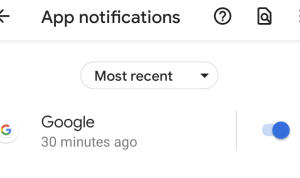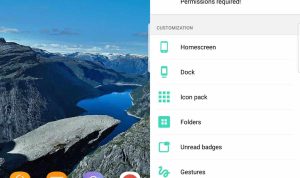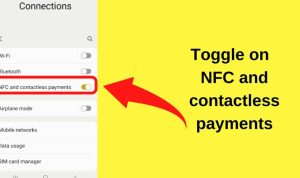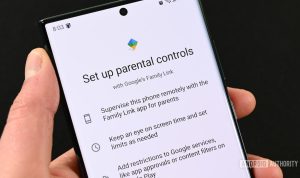How to Fix Bluetooth Issues on Android Phones is an essential guide for anyone struggling with Bluetooth connectivity on their devices. In today’s tech-savvy world, Bluetooth technology is pivotal for seamless audio streaming, file transfers, and device pairing. However, many users encounter frustrating issues that disrupt their experience. This article will explore the fundamentals of Bluetooth, common problems, and effective troubleshooting techniques to help you restore your device’s wireless capabilities.
From understanding the ins and outs of Bluetooth technology to identifying routine issues and applying advanced fixes, we’re here to guide you through every step. Whether it’s a simple reset or a deeper investigation into hardware malfunctions, we’ve got you covered with practical solutions that get your Bluetooth back on track.
Understanding Bluetooth Technology
Bluetooth technology has become an integral part of our daily lives, enabling wireless communication between devices over short distances. Primarily found in Android devices, Bluetooth allows users to connect headphones, speakers, cars, and various other peripherals without the need for cumbersome wires. Its convenience and ease of use have made it a popular choice for many applications, from audio streaming to file transfers.Bluetooth operates on a radio frequency and uses a standard protocol to ensure devices can communicate effectively.
Over the years, various Bluetooth versions have been released, each bringing improvements in range, speed, and power consumption. Understanding these versions and the terminology associated with Bluetooth can significantly enhance your experience using Bluetooth-enabled Android devices.
Bluetooth Versions and Capabilities
Bluetooth technology has evolved through several iterations, with each version introducing new features and enhancements. Below are the key Bluetooth versions and their capabilities:
- Bluetooh 1.0 and 1.1: The initial versions introduced basic wireless communication, with a maximum data transfer rate of 721 kbps and a range of approximately 10 meters.
- Bluetooth 2.0 + EDR: Released in 2004, this version introduced Enhanced Data Rate (EDR), enabling data transfer speeds up to 3 Mbps while maintaining the same range.
- Bluetooth 3.0 + HS: Launched in 2009, this version added High Speed (HS) capabilities, allowing data transfer rates to reach up to 24 Mbps by utilizing Wi-Fi protocols.
- Bluetooth 4.0: Introduced in 2010, this version focused on low energy consumption, perfect for battery-operated devices, and supports data rates of up to 25 Mbps.
- Bluetooth 5.0: Released in 2016, Bluetooth 5.0 doubled the range (up to 240 meters) and quadrupled the data transfer speed (up to 50 Mbps), making it ideal for smart home applications.
- Bluetooth 5.1: This version, released in 2019, introduced improved location services and direction-finding capabilities, enhancing the experience of location-aware devices.
Understanding these Bluetooth versions allows users to choose compatible devices that meet their performance needs. It is essential to check the specifications of your Android device and peripherals to ensure optimal functionality.
Common Bluetooth Terminology
Navigating Bluetooth settings on Android devices can sometimes be confusing due to the technical terminology used. Familiarity with these terms is crucial for effective troubleshooting and device management. Below are some common Bluetooth terms you might encounter:
- Pairing: The process of establishing a secure connection between two Bluetooth devices. This often involves entering a PIN or confirming a code on both devices.
- Discoverable: A mode that allows a Bluetooth device to be visible to other Bluetooth devices for pairing. Once paired, the device may not need to remain discoverable.
- Bluetooth Profiles: These define the capabilities and functionalities of Bluetooth devices. Common profiles include A2DP (Advanced Audio Distribution Profile) for audio streaming and HSP (Headset Profile) for voice communication.
- Latency: The time delay between sending a signal from one device to another. Lower latency is important for applications such as gaming or video playback to ensure synchronization.
- Range: The maximum distance between two Bluetooth devices while maintaining a stable connection, generally between 10 and 100 meters depending on the version and environmental factors.
Familiarizing yourself with these terms can enhance your understanding of Bluetooth functionality and assist in resolving common connectivity issues with Android devices. By knowing what these terms mean, users can navigate settings more effectively and troubleshoot connectivity problems with ease.
Identifying Common Bluetooth Issues on Android Phones
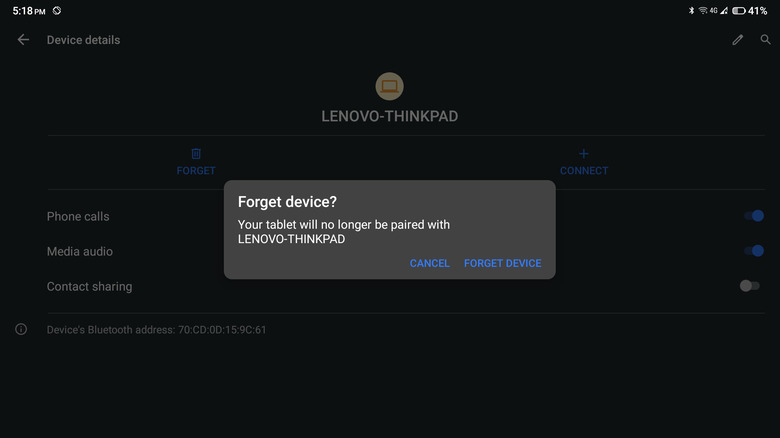
Bluetooth technology has become integral to our daily lives, enabling seamless connections between devices. However, users often encounter various issues that hinder performance and usability. Understanding these common Bluetooth problems can help diagnose and fix them effectively, ensuring a smoother experience with Android phones.
Many users report a range of connectivity issues when using Bluetooth on their Android devices. These problems can stem from software glitches, hardware incompatibilities, or interference from other devices. Identifying the symptoms and scenarios in which these issues arise is crucial for troubleshooting. Below are typical problems and scenarios that users may face with Bluetooth connections.
Common Bluetooth Problems Encountered
When dealing with Bluetooth issues, recognizing the symptoms can significantly aid in resolving them. Common problems include:
- Difficulty Pairing Devices: One of the most frequent issues is the inability to pair Bluetooth devices. This can happen due to outdated software or incompatibility between devices.
- Unexpected Disconnections: Users often experience sudden drops in connection, which can be frustrating, especially during calls or music playback.
- Poor Audio Quality: In cases of poor sound quality or interruptions during audio streaming, it often indicates a weak signal or interference.
- Battery Drain: Bluetooth can sometimes excessively drain the battery of an Android device, particularly when connected to multiple devices.
Recognizing these problems is the first step in addressing them. Common symptoms include:
- Audio Lag: A noticeable delay between actions (like pressing play) and the audio response.
- Frequent Connection Failures: Devices that repeatedly fail to connect during attempts.
- Inconsistent Performance: Audio that cuts in and out or poor call quality.
Bluetooth issues are also more prevalent in certain scenarios, such as:
- Multi-Device Connections: Connecting several Bluetooth devices simultaneously can often lead to conflicts and performance issues.
- Low Battery Levels: Devices with low battery may struggle to maintain a stable Bluetooth connection.
- Interference from Other Wireless Signals: Environments with many electronic devices can cause signal interference, leading to dropped connections or poor quality.
Basic Troubleshooting Steps
When encountering Bluetooth issues on Android devices, basic troubleshooting steps can often resolve connectivity problems quickly. These steps involve simple actions that can refresh the Bluetooth connection and ensure that devices are paired correctly. By following these guidelines, users can enhance their Bluetooth experience without needing extensive technical knowledge.
Restarting Bluetooth on Android Devices
Restarting Bluetooth is one of the simplest yet most effective steps to resolve connection issues. This process helps refresh the Bluetooth settings and can eliminate temporary glitches. Follow these steps to restart Bluetooth on your device:
- Open the Settings app on your Android phone.
- Locate and tap on “Connected Devices” or “Bluetooth” depending on your device’s interface.
- Toggle the Bluetooth switch off, wait a few seconds, and then toggle it back on.
- Observe the Bluetooth icon in the status bar to confirm it has been reactivated.
A quick restart can often solve connection problems that arise from software glitches or temporary device errors.
Forgetting and Re-pairing Bluetooth Devices
If issues persist, forgetting and re-pairing the Bluetooth device may be necessary. This process eliminates any corrupted pairing information and allows for a fresh connection. To effectively forget and re-pair a Bluetooth device, follow these steps:
- Go to the Settings app and select “Connected Devices” or “Bluetooth.”
- Find the device you want to forget in the list of paired devices.
- Tap on the device name and select “Forget” or “Unpair.”
- Once forgotten, put the Bluetooth device in pairing mode.
- Return to the Bluetooth settings on your Android phone, and scan for nearby devices.
- Select the device from the list and follow the prompts to re-pair it.
It’s crucial to ensure the Bluetooth device is in pairing mode, as this is a common obstacle during connection attempts.
Checking Device Compatibility and Settings
Before attempting to connect Bluetooth devices, verifying their compatibility with your Android phone is essential. Many Bluetooth issues arise from incompatibility between devices or incorrect settings.
“Ensure that both devices support the same Bluetooth version and profiles to avoid connectivity issues.”
To check compatibility effectively, consider the following:
- Consult the user manuals or specifications of the Bluetooth device to confirm compatibility with Android.
- Ensure that your Android device’s Bluetooth version is up to date, as older versions may not support newer devices.
- Verify that other necessary settings, such as location services or Bluetooth visibility, are enabled on your phone to allow device discovery.
By confirming compatibility and adjusting settings accordingly, users can significantly reduce connection problems and enhance their Bluetooth experience.
Advanced Troubleshooting Techniques
When Bluetooth issues persist on Android phones, advanced troubleshooting techniques can often resolve the problem more effectively. These methods go beyond basic fixes, addressing deeper software or configuration issues that might be impeding Bluetooth functionality. By understanding these advanced techniques, you can enhance your device’s performance and connectivity.
Clearing Bluetooth Cache on Android Devices
Clearing the Bluetooth cache can help eliminate corrupted data that may interfere with Bluetooth connections. This process is straightforward and can significantly enhance performance. Here’s how you can do it:
- Navigate to the Settings app on your Android device.
- Scroll down and select Apps or Applications.
- Tap on the Menu (three dots) in the upper right corner and select Show system.
- Locate and select Bluetooth from the list of apps.
- Tap on Storage.
- Here, you will see options to Clear Cache and Clear Data. Start by tapping Clear Cache. If problems persist, proceed to Clear Data. (Note: Clearing data will reset Bluetooth settings and paired devices.)
“Clearing the Bluetooth cache can resolve many connectivity issues by removing outdated or corrupted data.”
Resetting Network Settings
Resetting network settings can have a broad impact, affecting all types of connections, including Wi-Fi, mobile data, and Bluetooth. This step is crucial when you’ve tried other troubleshooting methods without success. Here’s how to reset network settings:
- Open the Settings app.
- Scroll to System or General Management.
- Select Reset options or Reset.
- Tap on Reset network settings.
- Confirm your selection.
This will revert all network-related settings to their factory defaults. While it may seem drastic, it often resolves persistent connectivity issues, including those with Bluetooth.
“Resetting network settings can refresh connections and often resolves stubborn Bluetooth performance issues.”
Importance of Software Updates
Keeping your Android device updated is vital for optimal Bluetooth performance. Software updates typically include bug fixes, performance improvements, and security patches that can directly affect Bluetooth functionality. Here’s why software updates are important:
Improvements in Bluetooth Compatibility Manufacturers frequently update their software to enhance compatibility with new Bluetooth devices and standards, ensuring seamless connections.
Bug Fixes Software updates often address known issues that might interfere with Bluetooth performance, making connections more stable and reliable.
Enhanced Security Updates can protect against vulnerabilities that could be exploited via Bluetooth, ensuring that your device remains secure while connected.To check for updates:
- Go to Settings.
- Scroll down and select System or About phone.
- Tap Software updates or System updates.
- Follow the prompts to install any available updates.
“Regularly updating your Android phone is crucial for maintaining Bluetooth performance and security.”
Utilizing Safe Mode for Bluetooth Troubleshooting
When Bluetooth issues arise on an Android phone, safe mode can be a useful tool for diagnosing the problem. Safe mode disables third-party applications, allowing users to determine if these apps are causing interference with Bluetooth functionality. This section will guide you through the process of booting into safe mode, testing Bluetooth capabilities, and identifying any troublesome third-party apps.
Booting an Android Phone into Safe Mode
To start troubleshooting Bluetooth issues using safe mode, the first step is to boot your Android device into this mode. The process may vary slightly based on the brand and model of your phone, but the general steps are as follows:
- Press and hold the power button until the power-off menu appears.
- Tap and hold the “Power Off” option until you see a prompt asking if you want to reboot into safe mode.
- Confirm by tapping “OK” or “Yes.” Your phone will restart, and you’ll see a “Safe Mode” label in the corner of the screen.
Entering safe mode is essential for isolating problems, as it ensures that only the core system applications and services are running.
Testing Bluetooth Functionality in Safe Mode
Once your device is in safe mode, testing Bluetooth functionality becomes straightforward. This process helps to determine whether the issue persists when third-party apps are disabled. To test Bluetooth in safe mode:
- Go to your phone’s Settings and select “Connected devices” or “Bluetooth” settings.
- Enable Bluetooth and try connecting to a device, such as a speaker or headphones.
- Attempt to play audio or transfer files to see if the connection is stable.
If Bluetooth works flawlessly in safe mode, this indicates that a third-party app may be causing the issue.
Identifying Third-Party Apps That May Interfere with Bluetooth
After confirming that Bluetooth functions correctly in safe mode, the next step is to identify any third-party applications that might be causing the problem. To find the offending apps, follow these steps:
- Restart the phone back into normal mode.
- Begin by reviewing recently installed or updated applications, as these are likely culprits.
- Uninstall one app at a time, testing Bluetooth functionality after each removal to see if the issue resolves.
- Alternatively, you can disable apps that you suspect might interfere with Bluetooth.
Keep an eye out for apps that modify system settings or manage device connections, as they are often responsible for such conflicts.
Identifying the right app can take time, but systematic testing will lead to a solution.
Employing safe mode as a diagnostic tool can significantly streamline the troubleshooting process, allowing you to pinpoint and resolve Bluetooth issues effectively.
Firmware and Hardware Considerations
In addressing Bluetooth issues on Android phones, it is essential to explore the roles of firmware and hardware. Firmware updates can significantly enhance device performance, including connectivity capabilities, while hardware concerns can lead to persistent Bluetooth problems. Understanding these aspects can aid in diagnosing and resolving Bluetooth issues effectively.
Firmware Updates and Their Impact
Firmware updates play a critical role in fixing Bluetooth issues by providing enhancements and bug fixes that can improve device functionality. Manufacturers regularly release updates to address specific problems users encounter, including connectivity glitches and compatibility issues with newer devices. To check for firmware updates on an Android phone:
- Open the Settings app.
- Scroll down and select About Phone or System.
- Tap on System Update or Software Update.
- Follow the prompts to check for and install any available updates.
Updating the firmware often resolves connectivity problems that arise from outdated software versions. Regular updates ensure your device remains compatible with new Bluetooth devices and improves overall performance.
Identifying Hardware Malfunctions
Sometimes, Bluetooth problems can stem from hardware malfunctions. Identifying these issues is vital for effective troubleshooting. Common signs of hardware problems include:
- Inconsistent connectivity or frequent disconnections.
- Inability to pair with devices that previously connected without issues.
- Physical damage to the device that may affect connectivity (e.g., cracked casing, liquid damage).
If you suspect hardware issues, a good first step is to compare the Bluetooth functionality with other devices. If the problems persist across different devices, the issue may lie with your phone’s hardware.
Common Hardware Repairs, How to Fix Bluetooth Issues on Android Phones
When persistent Bluetooth issues are diagnosed as hardware-related, certain repairs may resolve the problems. Common hardware repairs include:
Replacing the Bluetooth antenna
A damaged or faulty antenna can hinder Bluetooth connectivity. Replacing it may restore proper function.
Repairing or replacing the mainboard
If the Bluetooth chip on your device’s mainboard is defective, it may require professional repair or replacement.
Cleaning internal components
Dust or debris can sometimes affect hardware performance. Cleaning internal components can sometimes resolve issues.Seek assistance from certified repair centers to ensure services are performed correctly and safely, preserving your device’s integrity.
Seeking Professional Help: How To Fix Bluetooth Issues On Android Phones
When Bluetooth issues persist despite your best troubleshooting efforts, it may be time to seek professional assistance. Recognizing when to contact customer support can save you time and frustration, ensuring that your device is properly diagnosed and repaired if necessary. Professional help can provide tailored solutions that go beyond basic troubleshooting and can address more complex Bluetooth problems.
In many cases, users encounter issues that are not easily resolved with standard fixes. If your Android phone consistently fails to connect to devices, drops connections frequently, or if other Bluetooth features are not functioning as expected, reaching out for professional help is advisable. Additionally, if you’ve tried all troubleshooting steps without success, it’s a good indication that your device may require specialized attention.
Preparing for Customer Support
Before contacting customer support, it’s essential to gather relevant information to expedite the support process. Being prepared can lead to quicker solutions and help technicians understand the issue better.
Start by compiling the following details:
- Device Information: Know your Android phone’s make, model, and operating system version. This information is crucial for technicians to provide accurate help.
- Bluetooth Device Information: List the Bluetooth devices you are trying to connect. Include their make and model as well.
- Problem Description: Be ready to explain the issue clearly. Describe what happens when you attempt to connect, any error messages you receive, and how long the problem has been occurring.
- Troubleshooting Steps Taken: Document all the troubleshooting steps you’ve already attempted, such as resetting network settings or clearing Bluetooth cache. This prevents redundant advice from support.
- Frequency of the Issue: Note whether the problem occurs consistently or intermittently, as this information can help diagnose the problem.
Reliable Resources for Further Help
In addition to customer support, there are several other resources available for addressing Bluetooth issues on Android devices. Utilizing these resources can provide valuable information and solutions.
Consider the following options:
- Official Manufacturer Websites: Many manufacturers offer troubleshooting guides, FAQs, and support forums on their websites.
- Online Tech Communities: Websites like Reddit, XDA Developers, or Android Forums often have discussions about similar issues and solutions shared by users.
- YouTube Tutorials: Numerous tech channels provide step-by-step video guides for resolving Bluetooth problems on various Android devices.
- Tech Support Apps: Some manufacturers have dedicated apps for support, allowing for easy access to troubleshooting tips and direct support.