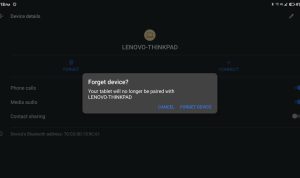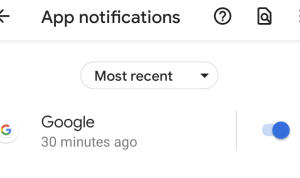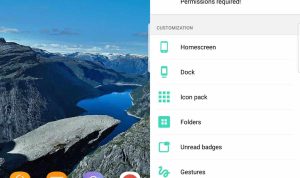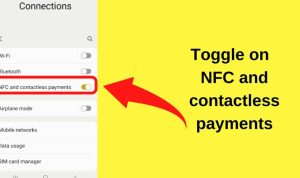Android Privacy Settings You Should Change Today is essential for anyone who values their personal data. With the rapid evolution of technology, understanding how to tweak these settings can significantly bolster your online security. Many users are unaware of the critical changes they can implement, often leading to a false sense of security when using their devices. This overview will guide you through the various privacy settings that need your attention and why they matter.
From managing location services to app permissions, each adjustment will enhance your privacy and ensure that your data remains secure. These changes are not just beneficial; they’re necessary in today’s digital landscape where data breaches and privacy violations are all too common.
Understanding Android Privacy Settings
In an era where data breaches and privacy violations are frequent, managing personal data on Android devices has become essential. The Android operating system offers a variety of privacy settings designed to empower users to take control of their information. Recognizing the importance of these settings can significantly enhance your security and privacy while using your device.Android’s privacy features have undergone significant evolution since the platform’s inception.
Early versions of Android provided minimal privacy controls, often leaving users unaware of how their data was being utilized. Over the years, Google has introduced numerous updates, enhancing transparency and offering users more robust tools to manage permissions, data sharing, and overall privacy. For instance, the introduction of features such as ‘Permissions Manager’ allows users to see which apps have access to sensitive information and adjust those permissions easily.
Common Misconceptions About Android Privacy Settings
Many users hold misconceptions regarding Android privacy settings that can lead to unintended data exposure. Understanding these misunderstandings is crucial for better privacy management.* One prevalent myth is that simply disabling all permissions will protect user data. While it reduces access, some apps may not function properly without certain permissions, potentially limiting user experience.
- Another misconception is that all Android devices have the same privacy settings. In reality, manufacturers often customize their versions of Android, leading to variability in available privacy features across devices.
- Users often believe that privacy settings are set and forget. However, regular reviews and updates of these settings are necessary to adapt to new applications and updates that may change permission requirements.
- Many also mistakenly think that a lack of notifications means their data is safe. Silent data collection can occur in the background without user awareness, emphasizing the need for proactive management of privacy settings.
By debunking these misconceptions, users can take informed steps to enhance their privacy on Android devices. Understanding the intricacies of privacy settings and the importance of regularly reviewing them is key to maintaining control over personal data.
Key Privacy Settings to Change Immediately: Android Privacy Settings You Should Change Today
When setting up a new Android device, it’s crucial to tweak specific privacy settings to safeguard your personal information. Many users often overlook these adjustments, leaving their data vulnerable to potential misuse. By making these changes right away, you enhance your device’s security and protect your privacy.To ensure you manage your privacy effectively, this section breaks down essential settings into distinct categories: location, apps, and data sharing.
Each category includes detailed steps on how to access and adjust these settings.
Location Settings
Location settings play a significant role in how your device tracks and shares your whereabouts. Adjusting these settings can help you maintain control over your location data.
1. Access Location Settings
Open the Settings app.
Scroll down and tap on Location.
2. Disable Location Services
Toggle off the Use Location switch if you prefer not to share your location at all.
3. Adjust App Permissions
Tap on App Permission to see which apps have access to your location.
For each app, choose between Allow all the time, Allow only while using the app, or Deny.
4. Set Google Location Accuracy
Tap on Google Location Accuracy and toggle it off to prevent Google from using Wi-Fi and mobile networks for location tracking.
App Permissions
Managing app permissions is essential for controlling which data your installed apps can access. This is crucial for protecting personal information.
1. Open App Permissions Settings
Go to Settings.
Tap on Apps & notifications.
2. View Permissions
Tap on App Permissions to see a list of all permissions.
3. Review Permissions for Each App
Select an app to view its permissions and disable those that are unnecessary. For instance, a weather app does not need access to your contacts.
Data Sharing Settings
Data sharing settings determine how your information is shared with third parties. Adjusting these settings can help you manage your digital footprint.
1. Access Google Account Data Sharing
Open Settings and scroll down to Google.
Tap on Manage your Google Account.
2. Adjust Data Sharing Preferences
Navigate to the Data & personalization tab.
Under General preferences for the web, review options like Web & App Activity and Location History, and disable any that you are uncomfortable with.
3. Check Ad Personalization
In the Ad settings section, you can toggle off Ad Personalization to stop Google from using your data for targeted ads.
4. Review Third-Party App Access
On the same screen, scroll to Third-party apps with account access and revoke access for any apps you no longer use or trust.
By taking these steps, you’ll significantly enhance your privacy on your Android device, allowing you to enjoy your smartphone with greater peace of mind.
Managing Location Services
Location services are crucial for many applications, providing convenience and functionality, but they can also pose significant risks to user privacy and security. By allowing apps to access your location, you might unintentionally expose sensitive information about your whereabouts, which can lead to unwanted tracking or misuse of data. It’s essential to understand how to manage these settings effectively to safeguard your personal information.To maintain a balance between functionality and privacy, configuring location permissions for individual apps is vital.
Android allows you to customize location settings on a per-app basis, enabling you to decide which applications can access your location and in what capacity. This ensures that only the necessary apps have access to your location data, reducing the risk of privacy breaches.
Location Permissions Configuration
Configuring location permissions properly is the first step in protecting your privacy. Here’s how you can effectively manage location permissions for your apps:
1. Open Settings
Navigate to your device’s settings menu.
2. Select Location
Find and tap on the ‘Location’ option.
3. App Permissions
Scroll down to find a list of apps that have requested location access.
4. Adjust Permissions
For each app, you can set permissions to ‘Allow all the time,’ ‘Allow only while using the app,’ or ‘Deny.’ It’s important to understand these permissions as they directly impact your privacy. Allowing an app to access your location all the time could lead to data collection even when you’re not using the app.To help visualize the differences in location settings, here’s a comparison table highlighting the various options available on Android devices:
| Location Setting | Description | Privacy Impact |
|---|---|---|
| Allow all the time | The app can access your location at any time, even in the background. | High risk of tracking; sensitive data may be exposed. |
| Allow only while using the app | The app can access your location only when it is open and in use. | Lower risk; limits access to when the app is actively being used. |
| Deny | The app cannot access your location at all. | Best privacy; no risk of location tracking. |
| Device only | Uses GPS for location services; does not require internet access. | More secure against data exposure, but may be less accurate. |
| High accuracy | Uses GPS, Wi-Fi, and mobile networks for precise location tracking. | Increased accuracy but may expose more data. |
Understanding these options and their implications will help you make informed decisions about how your location data is shared, ultimately enhancing your privacy and security while using Android devices.
App Permissions and Data Access
Regularly reviewing app permissions is crucial for maintaining your privacy and security on Android devices. Many users unknowingly grant more access to apps than necessary, putting their personal data at risk. By staying vigilant and assessing which permissions are essential for each app, you can protect sensitive information and reduce the likelihood of unauthorized access.Common apps that often request excessive permissions include social media platforms, messaging services, and utility apps.
For example, a photo editing app may ask for access to your camera, photos, and location even when those features are not relevant to its primary function. Similarly, some games might request access to your contacts or SMS messages, raising privacy concerns. It’s vital to question why an app requires specific permissions and to adjust them accordingly to safeguard your data.
Best Practices for Managing App Permissions
Understanding how to manage app permissions effectively can significantly enhance your privacy. Here are some best practices to consider when reviewing and adjusting permissions:
Regularly check permissions
Schedule a periodic review of app permissions to ensure they still align with your needs.
Limit permissions
Only grant permissions that are essential for the app to function properly.
Use built-in Android tools
Take advantage of Android’s permission management features to monitor and control app access.
Be cautious with new apps
Before downloading, research an app’s reputation and read user reviews to understand permission requests.
Uninstall unnecessary apps
Remove apps you no longer use to minimize potential risks associated with excess permissions.
Update apps frequently
Ensure that your apps are up-to-date, as updates can include security fixes for permission-related issues.
Consider app alternatives
Look for apps that ask for fewer permissions or that have a better track record regarding user privacy.
“Always prioritize your privacy by being mindful of the permissions you grant to applications.”
Data Sharing and Syncing Settings
Data sharing and syncing settings on Android devices can expose personal information and lead to privacy risks. While syncing helps keep your data up-to-date across devices, it may also share sensitive information with third parties or cloud services without your explicit consent. Understanding these settings is crucial for maintaining your privacy and security.The risks associated with data sharing and syncing on Android devices include unauthorized access to personal information, potential data breaches, and loss of control over your data.
These risks arise when apps or services are allowed to sync data such as contacts, photos, and location, often without users fully understanding what is being shared. Therefore, it is vital to review and disable unnecessary syncing options to protect your information.
Disabling Unnecessary Syncing Options
To manage your syncing settings effectively, follow these steps to disable unwanted sync options:
- Open the Settings app on your Android device.
- Scroll down and tap on Accounts or Users & accounts.
- Select the account you want to manage (e.g., Google, Microsoft Exchange).
- Tap on Account sync.
- Review the list of items that can be synced (like Calendar, Contacts, and Drive).
- Toggle off any items you do not want to sync.
By disabling these unnecessary syncing options, you can significantly reduce the amount of personal data shared across services and improve your privacy.
Comparison of Default Data Sharing Settings Across Android Versions
Understanding the default settings for data sharing across different Android versions can help you identify potential risks. Below is a summary table comparing default data sharing settings for various Android versions:
| Android Version | Default Syncing Settings | Data Sharing Options |
|---|---|---|
| Android 10 | Enabled for Google services | Contacts, Calendar, Drive, Photos |
| Android 11 | Default enabled; more granular controls | Contacts, Calendar, Drive, Photos, Location |
| Android 12 | Enhanced permissions; default sync for essential services | Contacts, Calendar, Drive, Photos, Location, Messages |
| Android 13 | More strict; user consent required for many syncs | Contacts, Calendar, Drive, Photos, Location, Messages, App Data |
Google Account Privacy Settings
In today’s world, where data privacy is more crucial than ever, understanding how to manage your Google Account privacy settings can significantly enhance your online safety. Your Google Account not only holds your emails and contacts but also collects data on your activities across various Google services. This section will guide you through accessing these privacy settings and making essential adjustments for a more secure digital experience.To access your Google Account privacy settings through your Android device, follow these steps:
- Open the Settings app on your Android device.
- Scroll down and tap on Google.
- Select Manage your Google Account.
- At the top, navigate to the Data & personalization tab. Here, you will find various options related to your data privacy.
Activity Controls and Ad Personalization Settings
Reviewing your activity controls and ad personalization settings is vital for ensuring that your data is only used in ways you are comfortable with. Google tracks your activity across its services, which can lead to personalized ads based on your interests. Adjusting these settings can help limit the data collected and control how it is utilized.Begin by reviewing the following settings:
Web & App Activity
This setting allows Google to save your activity on Google sites and apps. Consider turning it off if you wish to prevent Google from tracking your searches and interactions with other apps.
Location History
Enabling this setting allows Google to keep a record of your location history. Toggle it off if you prefer not to have this data stored.
YouTube History
If you want to manage what YouTube knows about your viewing habits, consider pausing or deleting your YouTube viewing history.Making changes to these settings not only enhances your privacy but also gives you a sense of control over your data.
Recommended Settings Changes for Enhanced Privacy
Implementing specific changes to your Google Account privacy settings can significantly improve your security. Below is a list of recommended adjustments that you should consider making today:
Turn off Personalized Ads
Navigate to Ad personalization under the Data & personalization tab. Disable this feature to stop Google from using your data to tailor ads.
Delete Old Activity
Regularly review and delete old activity data under My Activity. This helps minimize the amount of information Google retains about you.
Review Third-Party App Permissions
Check which third-party apps have access to your Google Account data and remove any that you no longer use or trust.
Enable 2-Step Verification
Activate this feature in the Security tab to add an extra layer of security to your account. This requires not only your password but also a second form of identification.
Adjust Your Profile Information
Regularly update and limit the information that is publicly visible in your Google Profile to enhance your privacy.By taking these steps, you can significantly bolster your privacy and security while using your Google Account on Android.
Security Features to Enhance Privacy
In an era where our personal information is increasingly vulnerable, understanding and utilizing security features on your Android device is crucial for safeguarding your privacy. Features such as screen locks, biometrics, and two-factor authentication are designed to create barriers against unauthorized access, ensuring that your sensitive data remains secure. Let’s explore the importance of these features and how to properly configure them on your device.
Role of Security Features in Protecting Privacy
Security features play a pivotal role in mitigating risks associated with data breaches and unauthorized access. By implementing robust security measures, you can significantly reduce the likelihood of your personal information being compromised.
Screen Locks
Screen locks act as the first line of defense. Options include PINs, patterns, or passwords, all of which prevent unauthorized individuals from accessing your device. The complexity of your screen lock can greatly enhance security.
Biometrics
Many Android devices offer biometric security options, such as fingerprint scans or facial recognition. These methods not only provide convenience but also add a layer of uniqueness that is difficult to replicate, enhancing overall security.
Two-Factor Authentication (2FA)
2FA requires a second form of identification after entering your password, such as a code sent to your phone. This additional step significantly strengthens your account’s security, making it harder for intruders to gain access even if they have your password.
Enabling and Configuring Security Features, Android Privacy Settings You Should Change Today
To maximize the security of your Android device, follow these steps to enable and configure the key security features:
1. Set Up a Screen Lock
Navigate to Settings > Security > Screen lock.
Choose your preferred lock type (Pattern, PIN, Password).
Follow the prompts to set up your chosen method.
2. Enable Biometrics
Go to Settings > Security > Biometrics.
Select Fingerprint or Face recognition.
Follow the instructions to register your biometric data.
3. Activate Two-Factor Authentication
Open Settings > Google > Manage your Google Account.
Tap on the Security tab.
Find the 2-Step Verification option and follow the prompts to set it up.
By enabling these features, you create multiple layers of security that enhance your privacy.
Trade-offs Between Convenience and Security
While security features are essential for protecting your privacy, they often come with trade-offs regarding convenience. The more secure your device is, the more steps may be required to unlock it or access certain applications.
Convenience
Using simple screen locks or sole password access may seem easier, but they leave your device vulnerable. Biometric features save time but require careful setup and can sometimes fail to recognize you, especially in different lighting conditions or if your hands are wet.
Security
Stronger security measures, such as complex passwords and 2FA, can deter unauthorized access but may become cumbersome for daily use. This might lead to frustration and potential lockouts if you forget your credentials.Ultimately, finding the right balance between convenience and security is essential. Assess your habits and the sensitivity of the information stored on your device to choose the best security configuration that works for you.
Regular Privacy Audits

Conducting regular privacy audits is a vital practice for anyone who values their digital security and personal information. Just like maintaining your home or car, your Android device requires consistent checks to ensure everything is secure and functioning as it should. Regular audits can help you identify any potential vulnerabilities as well as give you peace of mind regarding your data.In the fast-paced world of technology, app permissions and privacy settings can easily become outdated.
A thorough review of your privacy configurations helps to keep your data safe from potential breaches. Creating a checklist can streamline this process, making it easier to cover all necessary points systematically.
Checklist for Privacy Audit
Implementing a structured approach to your privacy audit is essential. The following checklist will guide you through the important areas to review:
- Review App Permissions: Ensure each app only has access to the data necessary for its functionality.
- Check Location Services: Identify which apps are using your location and adjust permissions based on necessity.
- Examine Data Sharing Settings: Review any settings related to sharing your data with third parties and adjust accordingly.
- Inspect Syncing Options: Evaluate which data is being synced across devices and whether you want to continue those settings.
- Audit Google Account Settings: Regularly check the privacy settings in your Google account and remove unnecessary linked services.
- Update Security Features: Ensure that security features, such as two-factor authentication, are enabled and functioning properly.
During your privacy audit, it’s important to be vigilant and proactive. Look for any apps that you no longer use but still have access to your data and permissions. Prioritize reviewing settings that can significantly impact your privacy, such as those related to location tracking and data sharing.
“An ounce of prevention is worth a pound of cure.”
Your privacy is paramount, and taking the time to perform regular audits will help you maintain a secure digital environment. By following this checklist and keeping an eye on your settings, you can safeguard your personal information effectively.